Are you searching for how to generate IndusInd Bank Debit Card PIN then you have come to the right place because we will discuss the same in this post.
Many customers find it difficult to generate their IndusInd Bank Debit Card PIN using net banking. They may encounter various issues, such as a slow or non-responsive website, technical problems, or a lack of clear instructions on how to complete the process. This can cause frustration and delay in accessing their account and making purchases.
The good news is that generating an Indusind Bank Debit Card PIN is a straightforward process that can be completed quickly and easily using the bank’s net banking facility. Here are the steps you need to follow:
How To Generate IndusInd Bank Debit Card PIN by Net Banking?
Go to IndusInd Bank Website, Then Enter The ‘Debit Card Details’, then enter ‘Customer ID & DOB‘, Then Enter OTP (One Time Password), and Choose a New PIN.
- Go to the IndusInd Bank Website.
- Then Enter The ‘Debit Card Details’
- Now Enter ‘Customer ID & DOB‘
- Then Enter OTP (One Time Password)
- Choose a New PIN.
Now I am going to explain all the steps correctly so that is very easy to understand all steps properly.
1. Go to the IndusInd Bank Website
Go to IndusInd’s website and click on ‘Quick Links’ then select the ‘Generate Debit Card PIN’ option as shown in the below image.
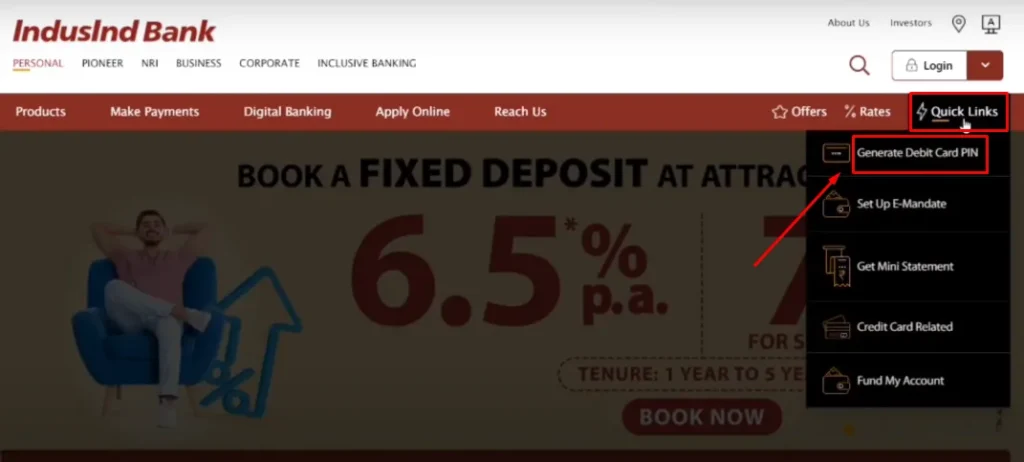
2. Then Enter The Debit Card Details
On the next page enter the debit card details like Card Number, Expiry date, and CVV then click on the ‘submit’ button as shown in the below image.
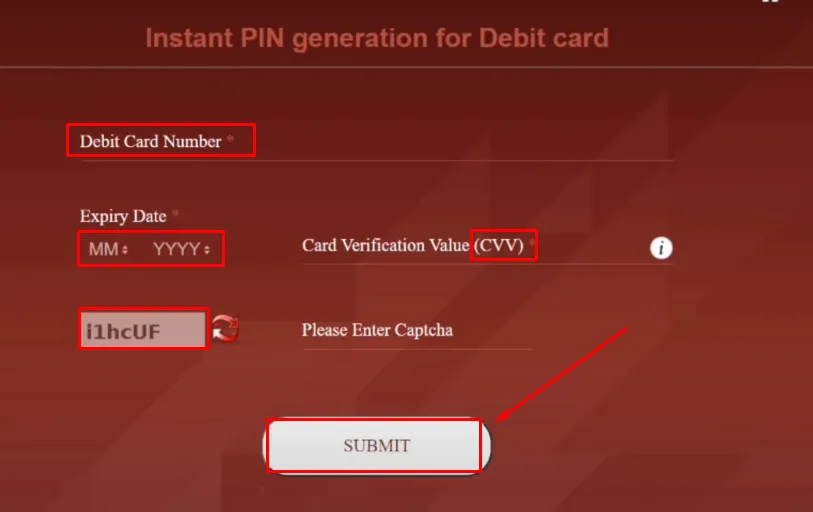
3. Now Enter ‘Customer ID & DOB‘
After clicking on the submit button, enter the Customer ID and Date Of Birth or PAN Number and then click on ‘Generate OTP’ as shown in the image below.
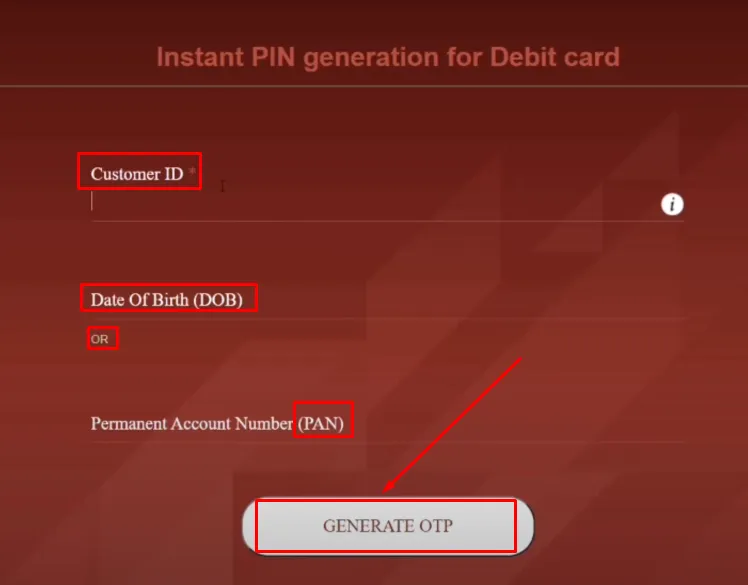
4. Then Enter OTP (One Time Password)
You will receive an OTP (One Time Password) on your Registered Mobile Number, which you will need to enter in the provided field, then click on ‘Set PIN’ as shown in the image below.
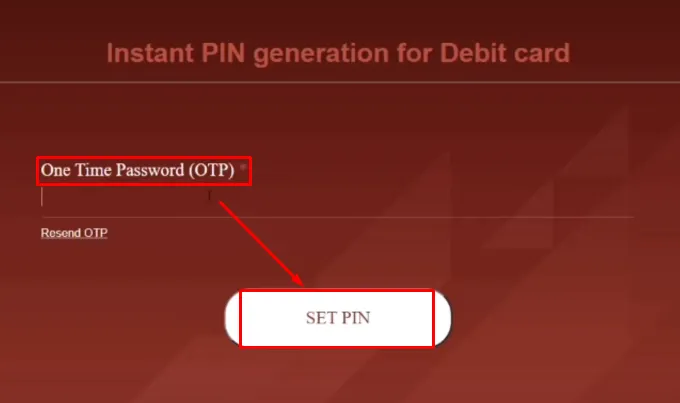
5. Choose a New PIN
After validating the OTP, you can choose a new four-digit PIN for your IndusInd Bank Debit Card. It’s important to select a PIN that you can easily remember, but that other people can’t easily guess. Enter the new PIN twice to confirm it then click on the ‘Submit’ button.
After following all the steps your IndusInd Bank Debit Card PIN will be generated successfully.
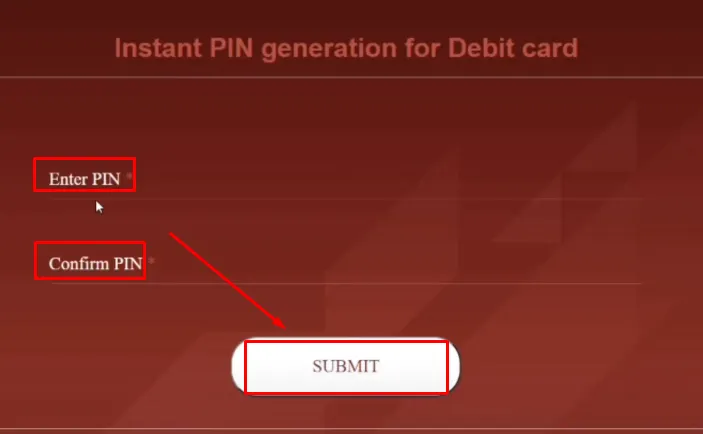
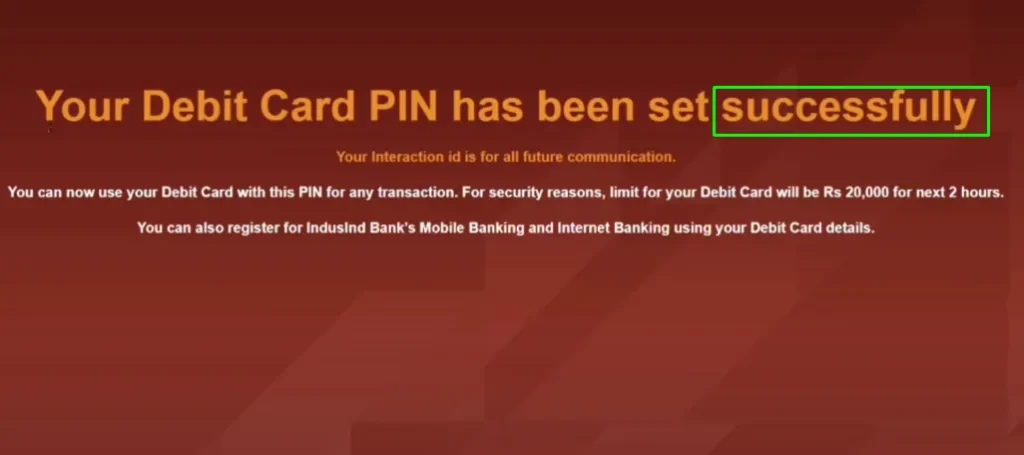
also, you can watch the below video to solve your query on How To Generate IndusInd Bank Debit Card PIN.
Now we discuss some frequently asked questions that are repeatedly asked on the internet.
Q1. What is the process to generate my Debit Card PIN through net banking?
Ans. Go to IndusInd Bank Website, Then Enter The ‘Debit Card Details’, Now Enter ‘Customer ID & DOB‘, Then Enter OTP (One Time Password), and Choose a New PIN.
Q2. IndusInd Bank Debit Card PIN Generate by SMS
Ans. Cardholders can also Generate the Green PIN by sending an SMS from their Registered Mobile number (Here, ABCD represents the last four digits of their Debit card and EFGH represents the last four digits of their Bank Account Number that is linked to their debit card) to 567676.
Q3. How will I know that my Debit Card PIN has been successfully generated?
Ans. You will get the confirmation via SMS and will also confirm via Email.
Q4. IndusInd Bank customer care number Balance Enquiry
Ans. 18002741000 Missed Call Banking Services.
Conclusion:
In this post, we have learned how to generate IndusInd Bank Debit Card PIN, if you do not understand any steps, then definitely ask by commenting, and we will definitely answer it.
Generating your IndusInd Bank Debit Card PIN is a simple and straightforward process that can be completed quickly and easily using the bank’s net banking facility. By following the steps outlined in this article, you can easily access your account and make purchases.
If you have got help from this post then do share it with your friends.
Team Banking4X
