Do you also want to know how to add Payee in Axis Bank Internet Banking? Then you have come to the right place because we will discuss this in this post.
One of the most common problems faced by Axis Bank customers is difficulty in adding payees/beneficiaries to their net banking accounts. Don’t worry you will be taught how to add a payee with full details in this post.
The main benefit of adding a beneficiary to your account is the ease of transferring money to your payee through NEFT, IMPS, and RTGS. How we will add beneficiaries Follow all the steps so that you can add a beneficiary account.
Let’s start the process to add a payee in Axis Bank just follow the below steps I am going to explain properly.
How To Add Payee In Axis Bank Internet Banking Step by Step?
Log in to your Axis Bank Net Banking Account, Now Click on the “Transfer Funds” Option, Then Click on the “Add New Payee,” Now Enter “Payee Details,“ Then Confirm Payee Details, Payee Added Successfully.
- Log in to your Axis Bank Net Banking Account.
- Now Click on the “Transfer Funds” Option.
- Then Click on the “Add New Payee”
- Now Enter “Payee Details“
- Then Confirm Payee Details.
- Payee Added Successfully.
1. Log in to your Axis Bank Net Banking Account
The first step to add a payee in Axis bank, log in to your Axis bank account. enter your Customer ID and Password then click on the “Login” button as shown in the below image.
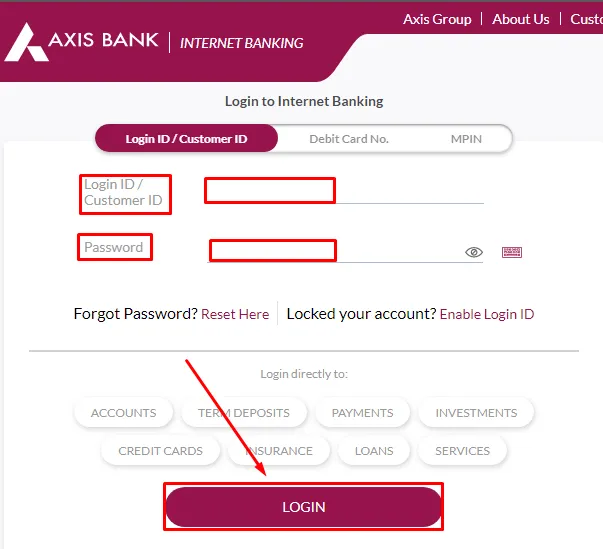
2. Now Click on the “Transfer Funds” Option
Once you have logged in to your account, click on “Transfer Funds” which is in the top menu as shown in the below image.
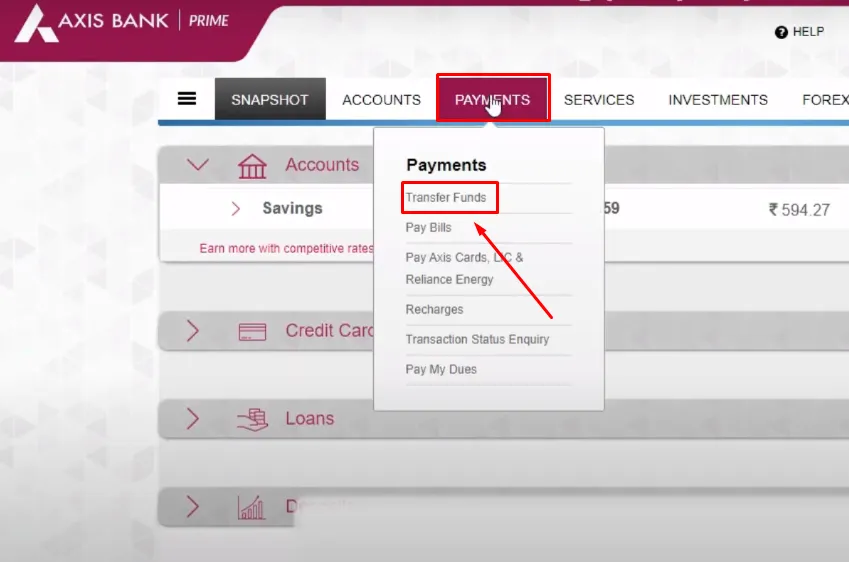
3. Then Click on the “Add New Payee”
After clicking on Transfer Funds, click on “Add new payee” to add a new payee and beneficiary as shown in the below image.
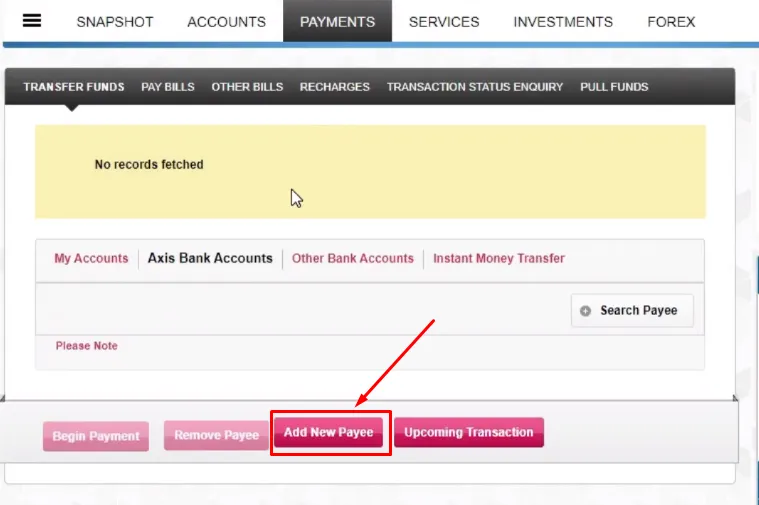
4. Now Enter “Payee Details“
In the next step, you will need to enter the details of the payee, such as name, account number, and IFSC code, after entering the details click on the “Proceed” button as shown in the below image.
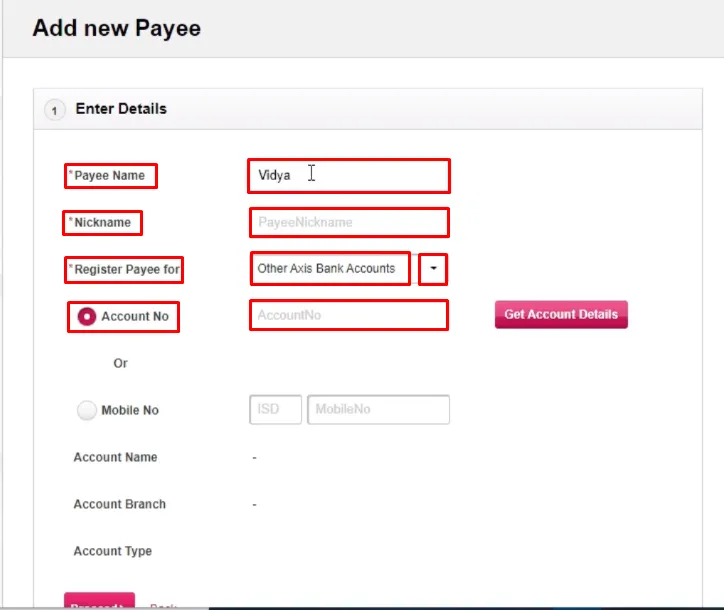
5. Then Confirm Payee Details
Once you have entered the payee details, you will need to verify them by re-entering the account number, IFSC code, and entering OTP, then clicking on the “Confirm” button as shown in the below image.
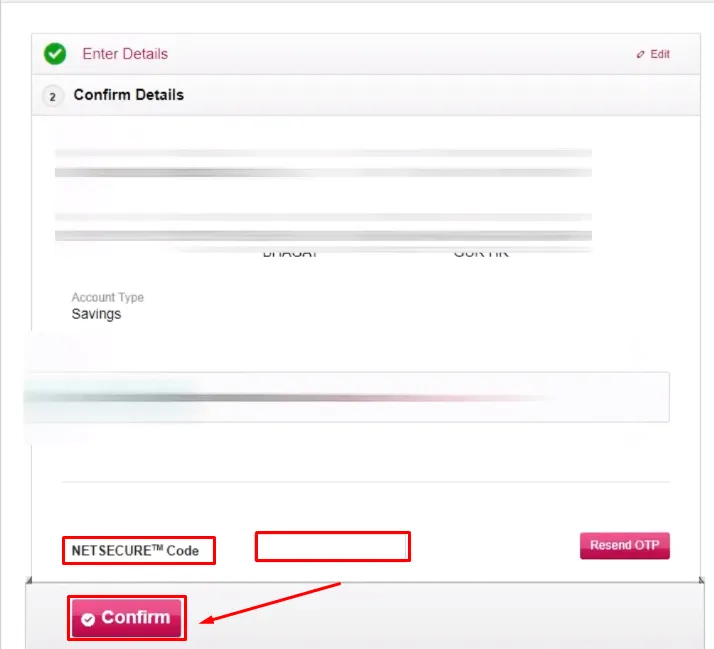
6. Payee Added Successfully
Finally, after following all the steps carefully, we have added the payee successfully, you can transfer up to Rs 20000 for the next 24 hours.
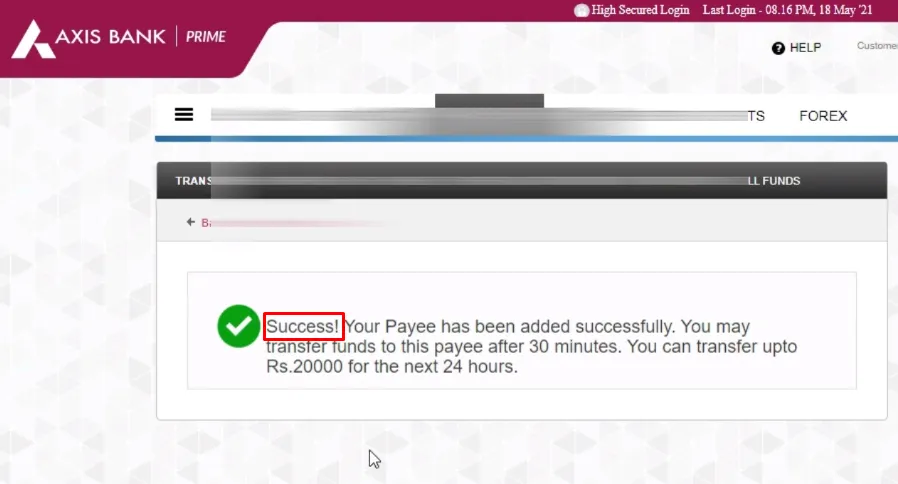
also, you can watch the below video to solve your query on how to add Payee in Axis Bank Internet Banking.
Now we discuss some frequently asked questions that are repeatedly asked on the internet.
Q1. What information do I need to add a payee in Axis Bank Internet Banking?
Ans. You will need the payee’s name, account number, and the IFSC code of the bank branch where the payee has their account.
Q2. Can I add a payee for international transactions in Axis Bank Internet Banking?
Ans. Yes, you can add a payee for international transactions in Axis Bank Internet Banking. You will need to provide the payee’s SWIFT/BIC code in addition to their name and account details.
Q3. Can I edit or delete a payee in Axis Bank Internet Banking?
Ans. Yes, you can edit or delete a payee in Axis Bank Internet Banking at any time.
Q4. Can I add a payee without a valid IFSC code?
Ans. No, you cannot add a payee without a valid IFSC code in Axis Bank Internet Banking.
Conclusion:
In this post, we have learned how to add Payee in Axis Bank Internet Banking, and we cleared all the points step by step., if you do not understand any step, then definitely ask by commenting, and we will definitely answer it.
If you get help from this post, do share it with your friends.
Share to Help