If you are looking for how to reset Union Bank Net Banking Password, then you have come to the right place as we will be discussing the same in this post.
Before you, I also searched how to reset the Union Bank Net Banking password but I didn’t get any good results I guarantee after reading this post you don’t need to read any other post because we have discussed it explained in detail.
Let’s start the process to reset Union Bank NetBanking Password just follow the below steps I am going to explain properly.
How To Reset Union Bank Net Banking Password Step by Step?
Visit the Union Bank Website, Click on the “Forgot/ Create Password” option, Select The Method To Reset the Password, Enter Your User ID and Account Number, Now Enter Your “Debit Card Details”, Then Enter the OTP, Set a “New Password”
- Visit the Union Bank Net Banking Website.
- Click on the “Forgot/ Create Password” option.
- Select The Method To Reset The Password.
- Enter Your User ID and Account Number.
- Now Enter Your “Debit Card Details”
- Then Enter the OTP.
- Set a “New Password”
1. Visit the Union Bank Net Banking Website
The first step to resetting your Union Bank net banking password is to visit the official website of Union Bank of India.
2. Click on the “Forgot/ Create Password” option
On the Union Bank of India website, you will find a “Forgot/ Create Password” option and click on it as shown in the below image.
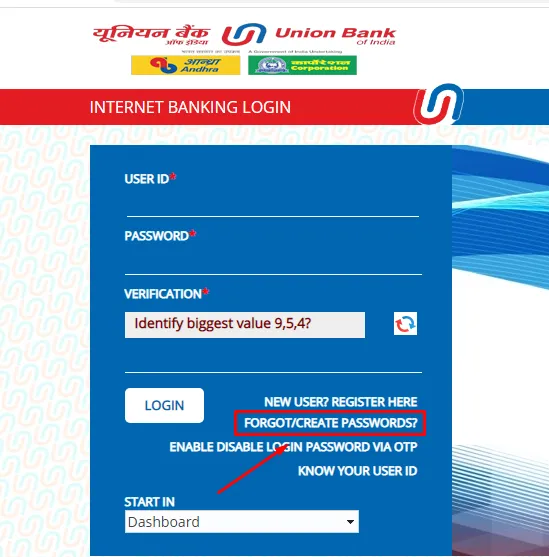
3. Select The Method To Reset The Password
If you have a debit card then select 1st option if you don’t have a debit card then select 2nd option I have a debit card I am going with the 1st option after selecting the method click on the “Continue” button as shown in the below image.
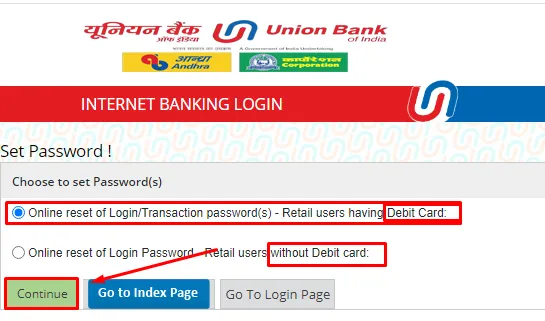
4. Enter Your User ID and Account Number
On the next page, you will need to enter your user ID and account number and click on the “Continue” button as shown in the below image.
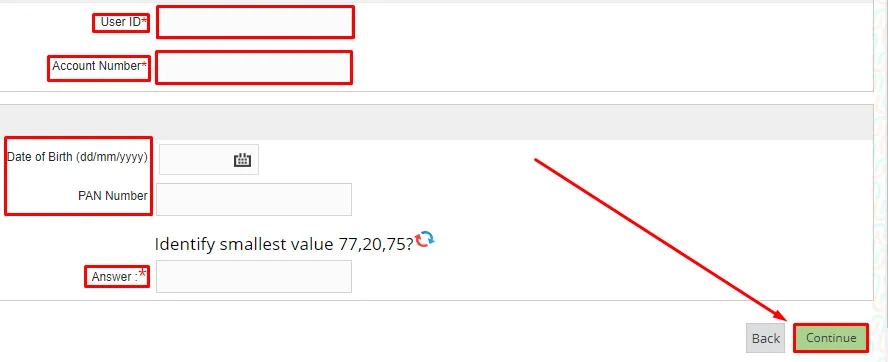
5. Now Enter Your “Debit Card Details”
Enter your debit card details such as your ATM Card Number and ATM PIN, then click on the “Continue” button as shown in the below image.
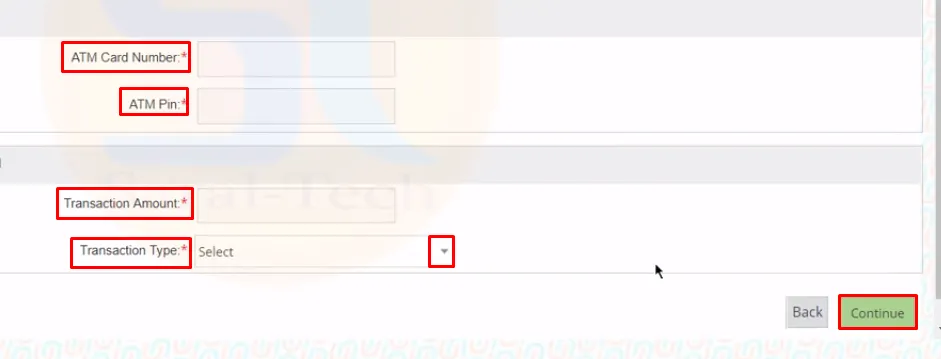
6. Then Enter the OTP
you will receive an OTP on your registered mobile number or email ID, enter OTP and click on the “Continue” button as shown in the below image.
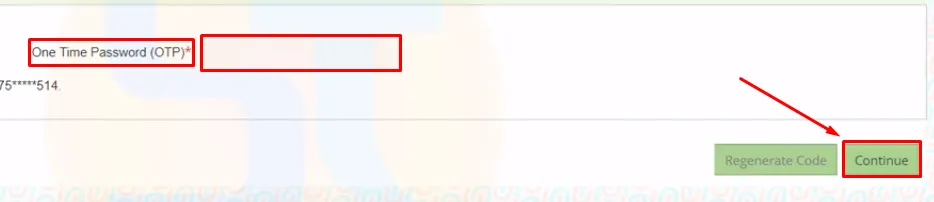
7. Set a New Password
After entering the OTP, Here, you can set a new password. Make sure that your new password is strong and unique. enter the password twice and click on the “Continue” button as shown in the below image.
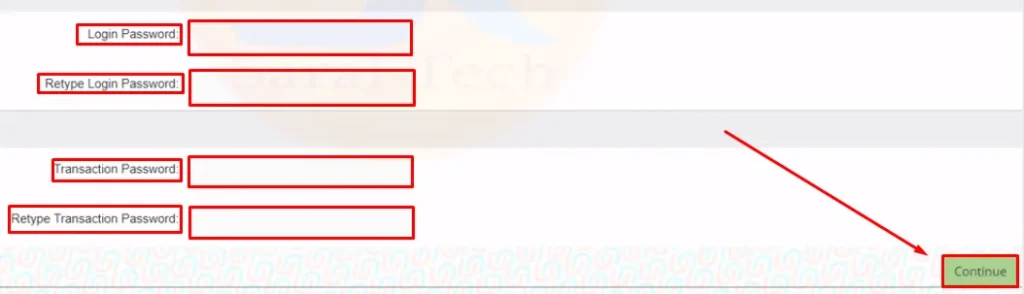
After following all the steps carefully, your password will be successfully reset and you can log in to your account.
also, you can watch the below video to solve your query on how to reset Union Bank Net Banking password.
Now we discuss some frequently asked questions that are repeatedly asked on the internet.
Q1. Is it possible to reset my Union Bank net banking password online?
Ans. Yes, you can reset your Union Bank net banking password online by visiting the official website of Union Bank of India.
Q2. Can I reset my Union Bank net banking password without a registered mobile number or email ID?
Ans. No, you cannot reset your Union Bank net banking password without a registered mobile number or email ID. These are required for verification purposes.
Q3. Can I use the same password that I had before for my Union Bank net banking account?
Ans. No, it is recommended that you create a new and strong password every time you reset your Union Bank net banking password.
Q4. What is the customer care number for union bank?
Ans. All-India Toll-Free number of Union Bank of India: 1800 22 22 44 / 1800 22 22 43
Conclusion:
In this post, we have learned how to reset Union Bank net banking password, and we cleared all the points step by step., if you do not understand any step, then definitely ask by commenting, and we will definitely answer it.
If you get help from this post, do share it with your friends.
Share to Help