If you are searching for how to Change HDFC Net Banking Password, then you have come to the right place.
Many times we forget the Net Banking Password due to which we have to go to the Bank but in this post, we will teach you how to change your HDFC net banking password without going to the Bank and without a Debit Card.
Let’s start the process to Change HDFC NetBanking Password just follow the below steps I am going to explain properly.
How To Change HDFC Net Banking Password without Debit Card?
Open HDFC NetBanking Website. Click Forgot ‘Password/PIN’. Again Enter Your ‘Customer I’d’. Select the ‘Authentication’ method. Enter the Registered Mobile Number. Enter The Both OTP. Set a ‘New PIN’.
- Open HDFC NetBanking Website.
- Click Forgot ‘Password/PIN’.
- Again Enter Your ‘Customer I’d’.
- Select the ‘Authentication’ method.
- Enter the Registered Mobile Number.
- Enter The Both OTP.
- Set a ‘New PIN’.
Let’s explore the steps one by one To Change your HDFC Net Banking Password.
1. Open HDFC NetBanking Website
Open HDFC Net Banking website on your computer or mobile phone click here
Enter Your ‘Customer I’d’ then click the ‘Continue’ Button as shown in the below image.
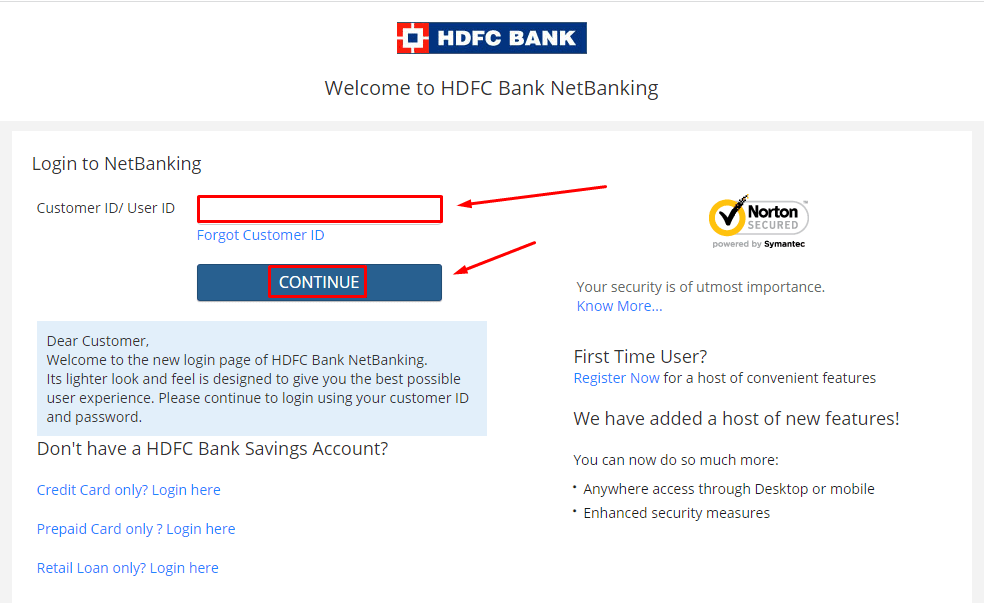
2. Click Forgot ‘Password/PIN’
After that Click on forgot password as shown in the below image.
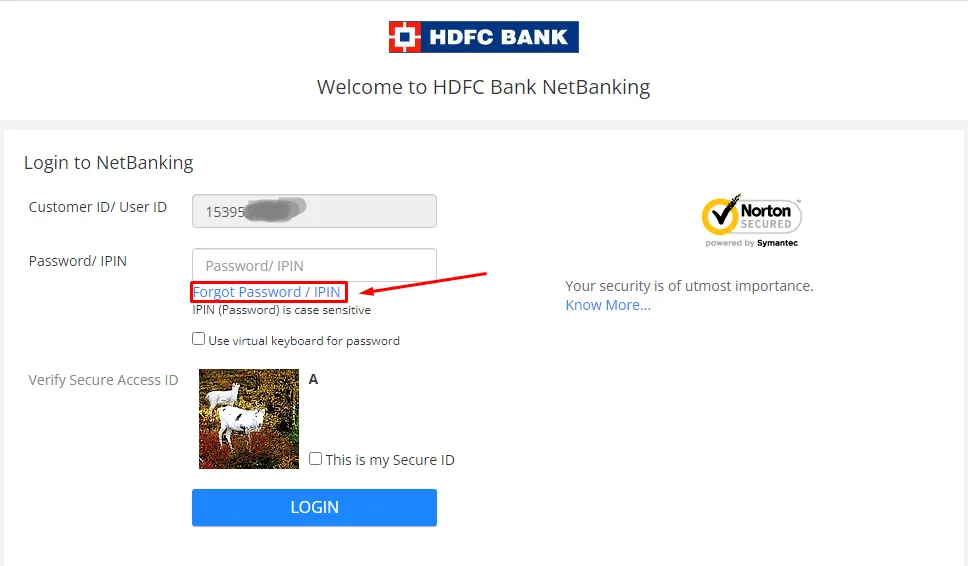
3. Again Enter Your Customer I’d
Again enter your username or ‘User I’d’ and click on the ‘GO‘ button as shown in the below image.
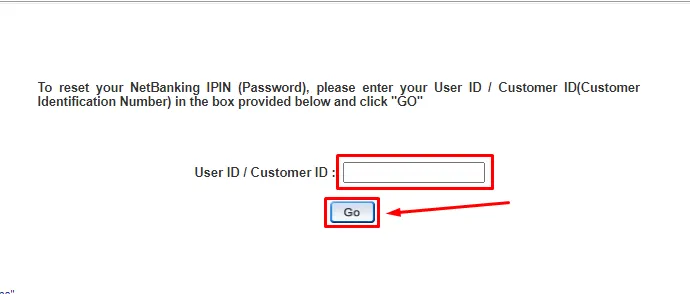
4. Select the ‘Authentication’ method
There are 2 methods of authentication.
- 1st. Mobile number and debit card details.
- Registered mobile number and registered ’email id’.
I am going with the 2nd number, enter the captcha and click on the ‘continue’ button as shown in the below image.
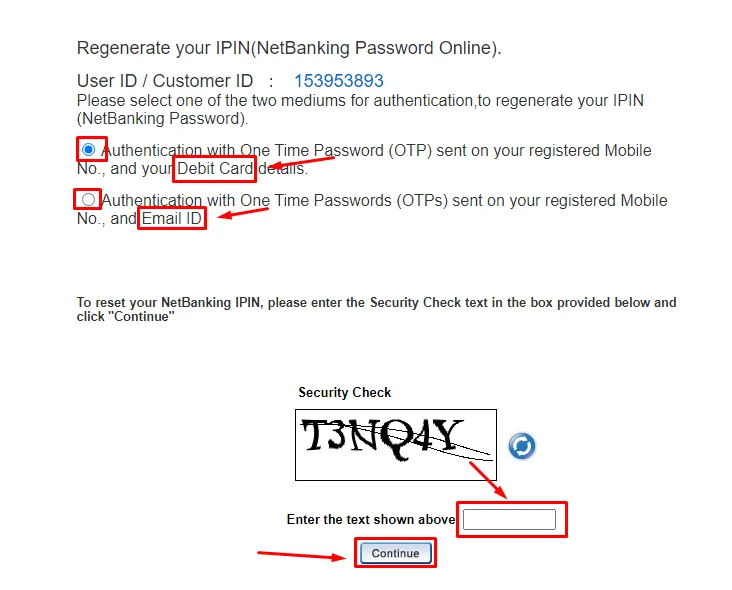
5. Enter the Registered Mobile Number
Enter the Registered Mobile Number to receive the one-time password (OTP) and click on the ‘continue’ button as shown in the image.
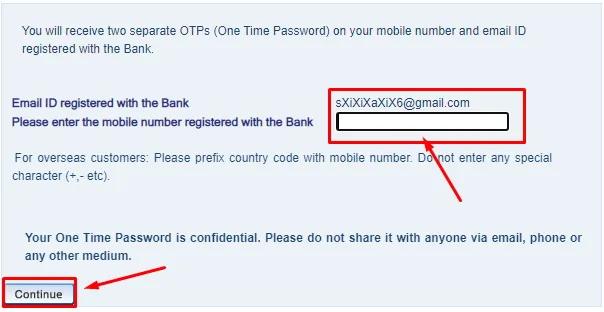
6. Enter The Both OTP
Enter a 6-digit OTP out of which 3-digit OTP will go to the ‘Registered Mobile Number’ and 3 digits will go to the ‘Registered Email I’d’ then click on the ‘Continue’ button as shown in the image.
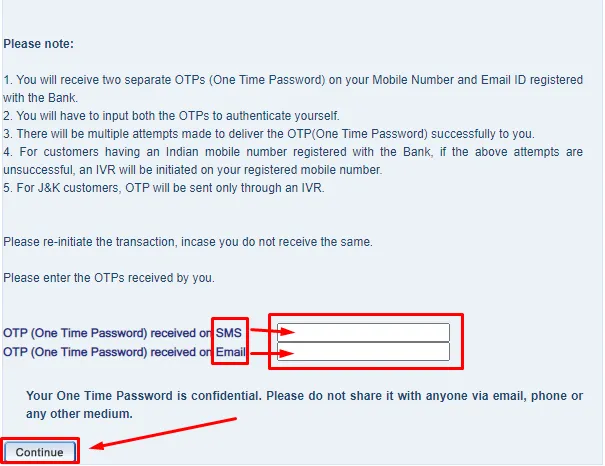
7. Set a New PIN
After validating the OTP, set your New PIN and after accepting the terms and conditions, click on the ‘Confirm’ button. Your New PIN will be set successfully as shown in the image.
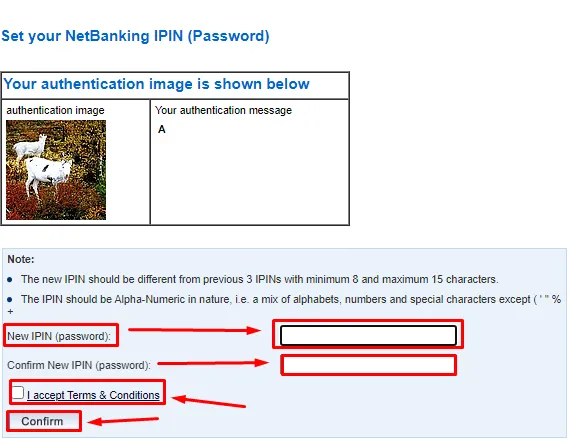
also, you can watch the below video to solve your query on How to Change HDFC NetBanking Password.
Q1. How to Change HDFC NetBanking Password Without a Debit Card
Yes, you can change your NetBanking Password even without a Debit Card by choosing your Registered Mobile Number and Email ID in the Authentication Method.
Q2. Can I change the HDFC NetBanking Password without Registered Mobile?
No, you cannot change your HDFC NetBanking password without a Registered Mobile Number.
Q3. I forgot my HDFC net banking pin. How can I get it?
You can get the Net Banking Password by visiting the HDFC Nearest Branch or you can change the password using Internet Banking.
Conclusion:
In this post, we have learned how to change HDFC net banking password, if you do not understand any step, then definitely ask by commenting, and we will definitely answer it.
If you have got help from this post then do share it with your friends.
Check the below content link may you get a great experience from my website…
May You Like:
Share to Help