If you are looking for how to download Axis bank statement then you have come to the right place because in this article we will discuss the same
You have to face many problems to download your Axis Bank Statement. The main problem you face is that you have to go to the branch for your bank statement. We will tell you how to download the statement sitting at home in this article.
We have told you about the easiest and quick way in this article, by which you can easily download your Axis Bank statement and you will not face any kind of problem.
Let’s start, I have explained all the points step by step, you can Download your Axis Bank Statement by reading this post carefully.
Read also: Download Axis Bank Loan Repayment Schedule Quickly
How To Download Axis Bank Statement?
Log in to your Axis NetBanking Account, Now Click On The “View All” Option, Then Click On The “Statement” Option, Now Select “Detailed Statement,” Then Select Date Range, Now Select “PDF” Format, and Your Axis Bank Statement downloaded Successfully.
- Log in to Your Axis NetBanking Account.
- Now Click On The “View All” Option.
- Then Click On The “Statement” Option.
- Now Select The “Detailed Statement” Option.
- Then Select The Date Range Of The statement.
- Now Select “PDF” Format.
- Your Axis Bank Statement downloaded Successfully.
Now I am going to explain all steps properly so that is very easy to understand all steps properly.
1. Log in to Your Axis NetBanking Account
First of all, you have to log in to your Axis Bank net banking by entering your user id and password to download your statement as shown in the below image.
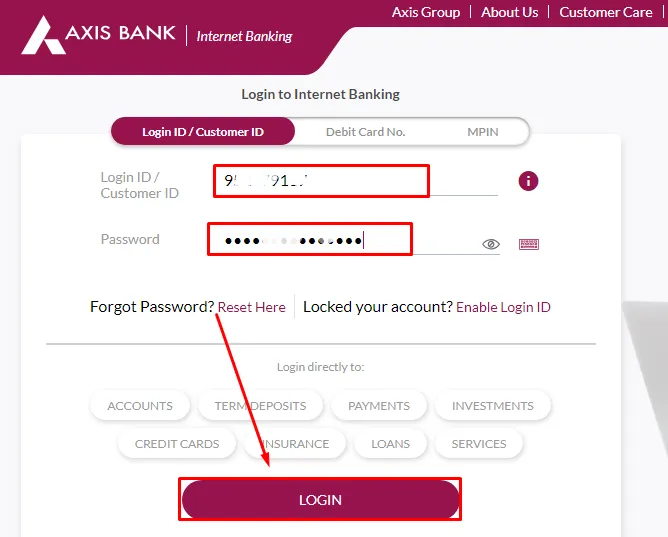
2. Now Click On The “View All” Option
After logging into your account, you have to click on “View All.” You will get this option on the home page itself, as shown in the image.
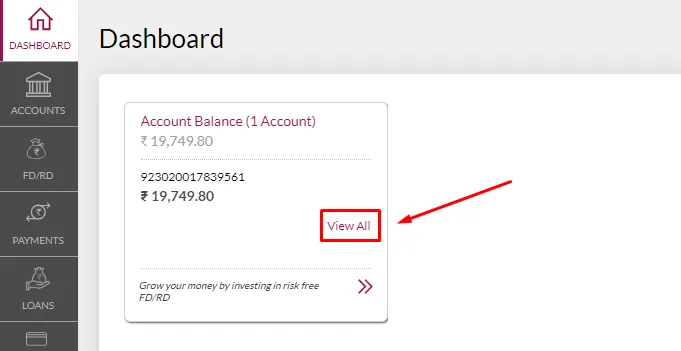
3. Then Click On The “Statement” Option
Now to proceed further you have to click on the “Statement” option which you will find in the menu option as shown in the below image.
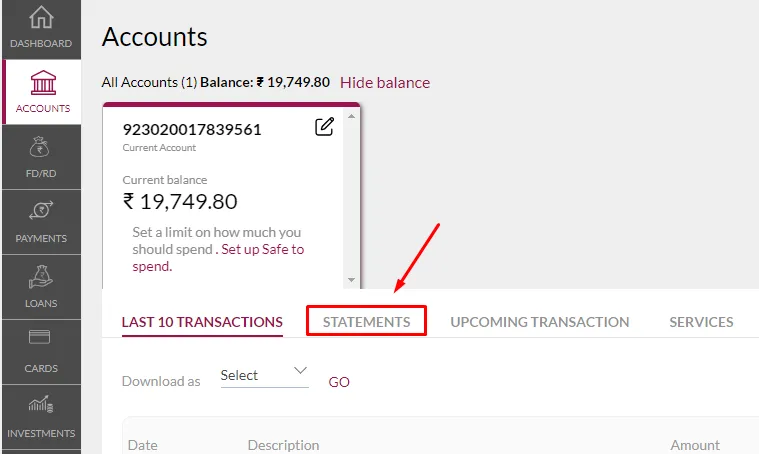
4. Now Select The “Detailed Statement” Option
On the next page, you have to click on “Detailed Statement” which is under the ‘Statement’ option as shown in the below image.
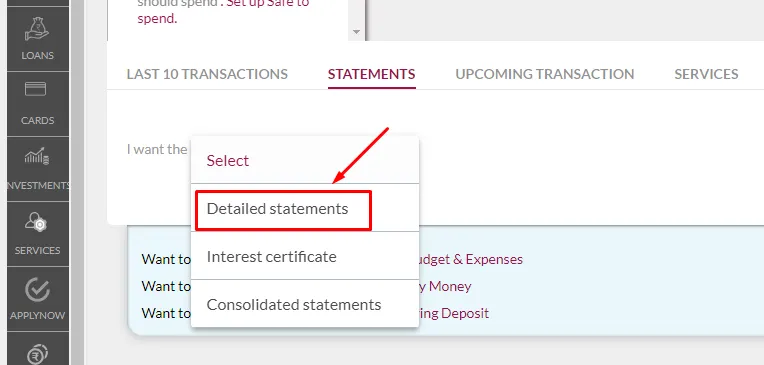
5. Then Select The Date Range Of The statement
Now you have to enter the date, from which date to which date you want the Axis Bank statement, after selecting the date, you have to click on the “Go” button as shown in the below image.
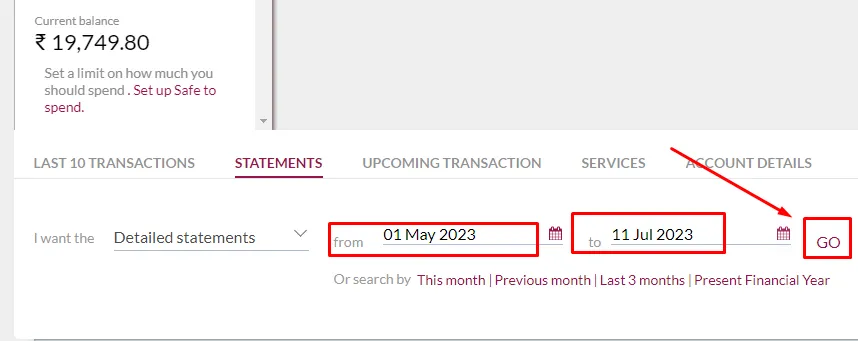
6. Now Select “PDF” Format
After that, in which format do you want your statement, you will get the option PDF, TEXT, or Excel, you have to select the PDF format and then click on the “Go” button as shown in the below image.
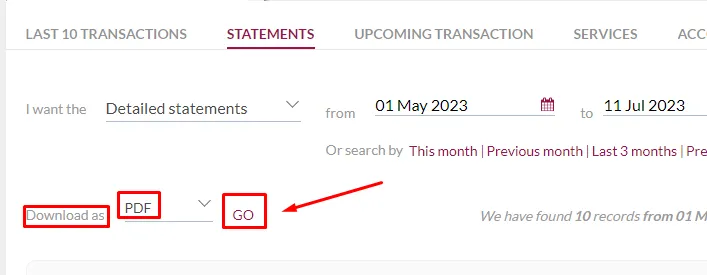
7. Your Axis Bank Statement has been downloaded Successfully
Finally, your Axis Bank statement has been downloaded successfully, you have to follow all the steps carefully, only then you can download your bank statement.
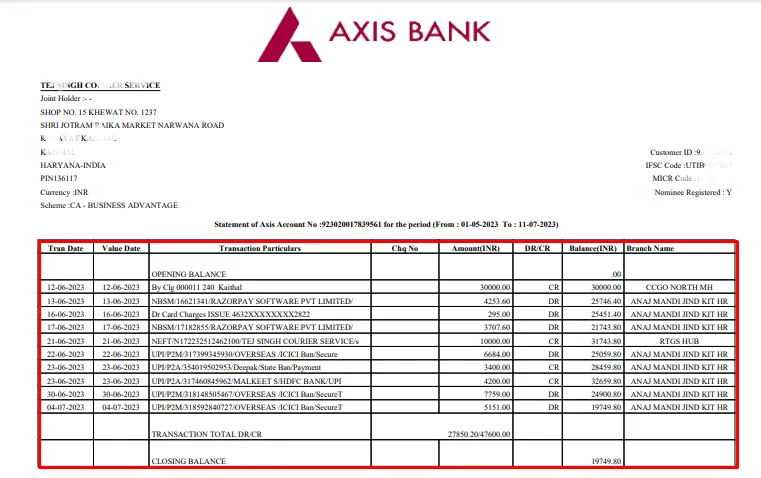
also, you can watch the below video to solve your query on how to download Axis bank statement.
Now we discuss some frequently asked questions that are repeatedly asked on the internet.
Q1. How can I download my Axis Bank statement online?
Ans. You can download your Axis Bank statement online by logging into your Internet banking account and accessing the statement section. From there, you can select the desired account and choose the statement period to download.
Q2. Is there a fee to download your Axis Bank statements online?
Ans. No, Axis Bank does not charge any fees for downloading statements online. It is a free service provided to its customers.
Q3. In what format can I download Axis your Bank statements?
Ans. Axis Bank statements are usually available in PDF format, which is widely compatible with various devices and operating systems.
Q4. Can I download your Axis Bank statements on my mobile phone?
Ans. Yes, you can download Axis Bank statements on your mobile phone by using the Axis Mobile Banking app or accessing the bank’s mobile website.
Conclusion:
In this post, we have learned how to download Axis bank statement, we have cleared all the steps one by one, if you do not understand any step, then definitely ask by commenting, and we will definitely answer it.
If you have help from this post, share it with your friends.
Share to Help