If you want to add a credit card to your HDFC net banking and search how to add HDFC credit card in net banking, then you have come to the right place.
When we get our new credit card, we have to link it with our net banking, but some cards are linked automatically and some have to be linked. So that we keep getting complete information about credit card transactions.
If your HDFC credit card is not linked to net banking then you have to link it. You can link your HDFC credit card to net banking with the help of this article.
Let’s start, I have explained all the points step by step, you can add your HDFC credit card in net banking by reading this post carefully.
How To Add HDFC Credit Card In Net Banking?
Login into your HDFC Net Banking, Now Navigate To “Cards”, Then Click on the “Request” option, Now Click On “Register New Card,” Then Enter Your Credit Card Details, Select your Mobile No. or E-Mail ID, Now Enter OTP, and Your Credit Card Added Successfully.
- Login into your HDFC Net Banking Account.
- Now Navigate To The “Cards” Tab.
- Then Click on the “Request” option.
- Now Click On the “Register New Card”
- Then Enter Your Credit Card Details.
- Select Mobile No. or E-Mail ID for OTP.
- Now Enter One Time Password (OTP)
- Your Credit Card Added Successfully.
Now I am going to explain all steps properly so that is very easy to understand all steps properly.
1. Login into your HDFC Net Banking Account
The first step to adding a credit card in net banking log in to your HDFC Net Banking account by entering your User ID and Password.
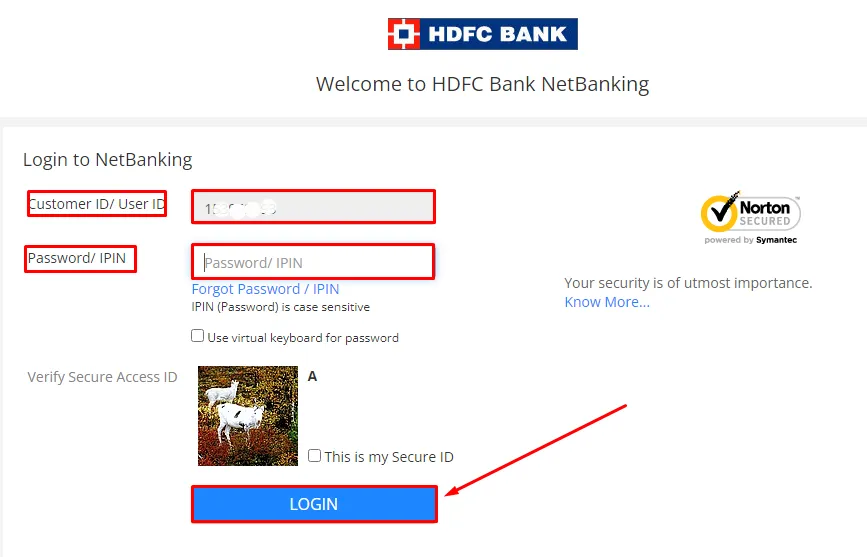
2. Now Navigate To The “Cards” Tab
After login to your account navigate to the “Cards” tab on the home page which is in the top menu as shown in the below image.
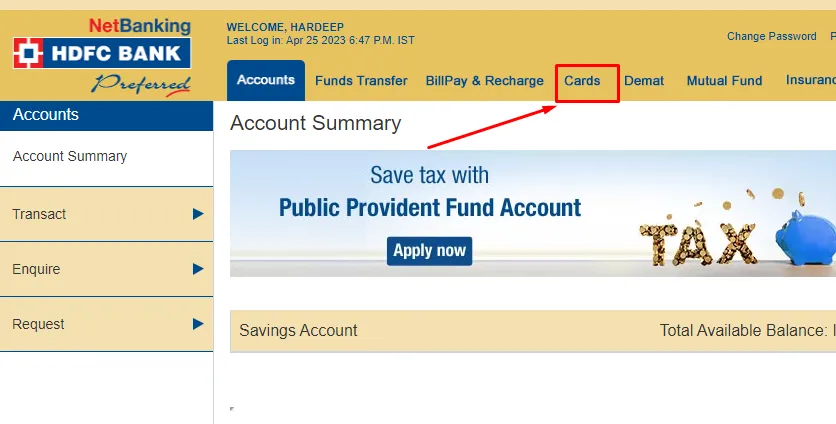
3. Then Click on the “Request” option
After clicking on the cards tab then click on the “Request” option which is on the left menu as shown in the below image.
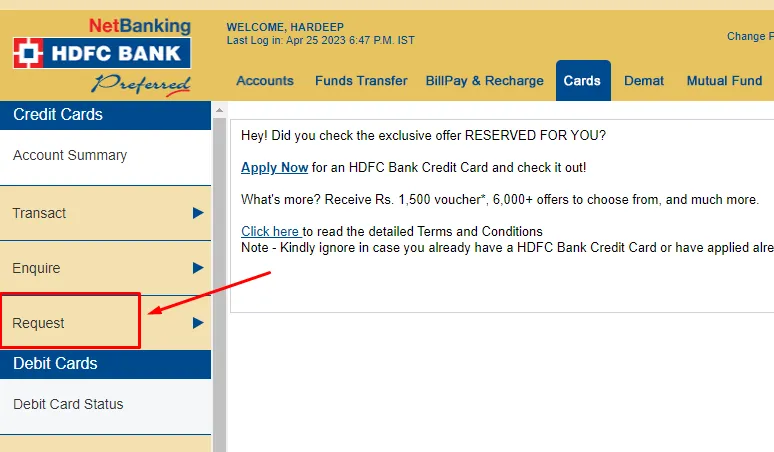
4. Now Click On the “Register New Card”
After that, you have to click on “Register New Card” to add your new HDFC Credit Card which is on the left menu as shown in the below image.
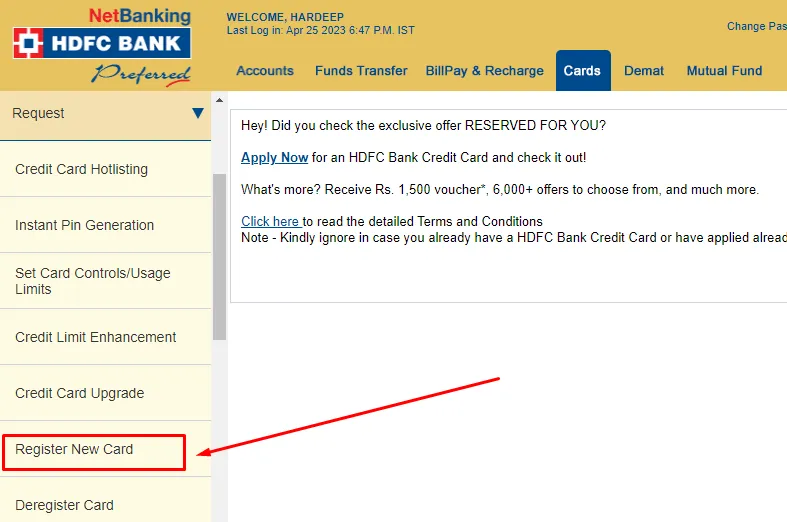
5. Then Enter Your Credit Card Details
On the next page, you have to enter your HDFC Credit Card details such as Credit Card Number, Expiry Date & Month, Date of Birth, and Card PIN details and click on the “Submit” button as shown in the image below.
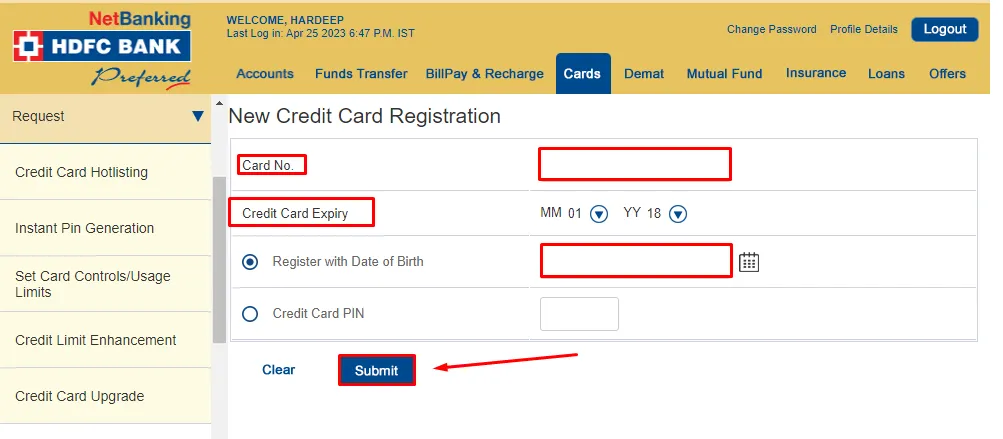
6. Select Mobile No. or E-Mail ID for OTP
After that, you can choose either your mobile number and E-Mail ID for OTP verification or you can choose both also you will get OTP on both after selecting click on the “Continue” button as shown in the below image.
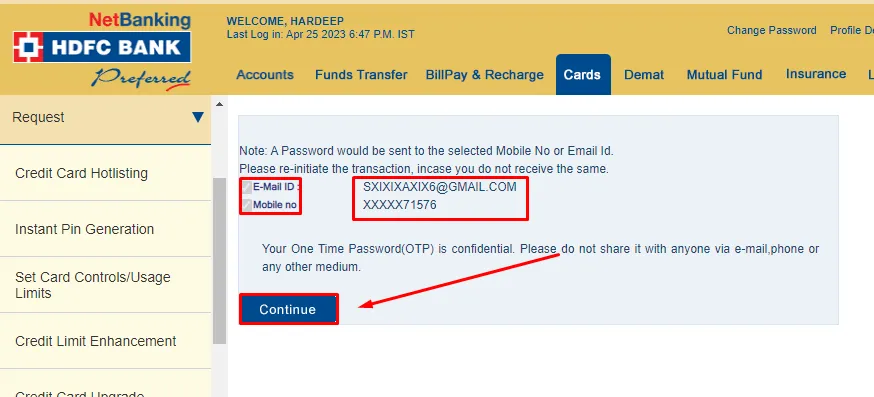
7. Now Enter One Time Password (OTP)
On the next page, you have to enter OTP which has come on your registered mobile number or Email ID after entering the OTP then click on the “Continue” button as shown in the below image.
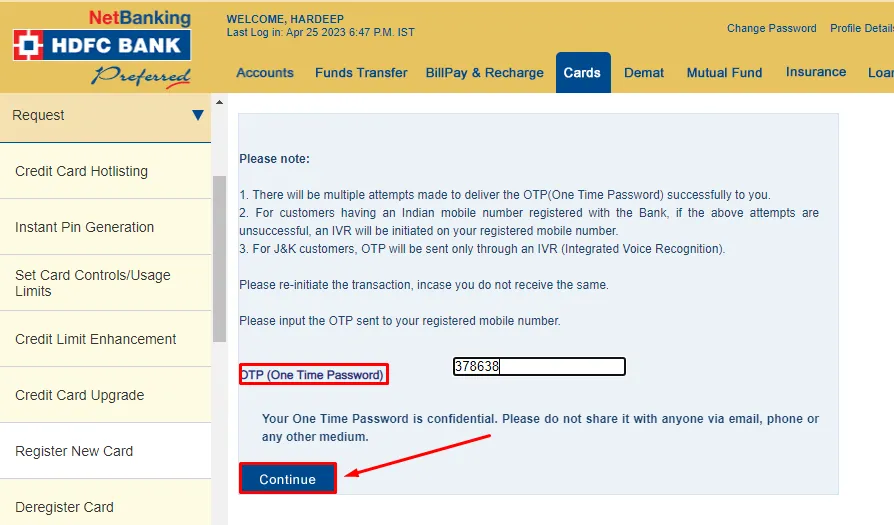
8. Your Credit Card Added Successfully
Finally, your credit card has been added successfully, now you can control your credit card through net banking, and you can also download the statement.
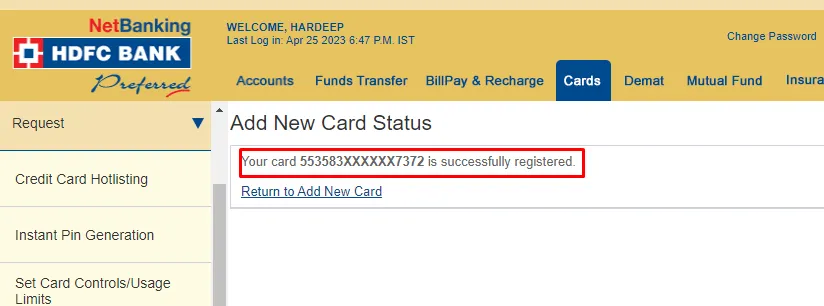
also, you can watch the below video to solve your query on how to add HDFC credit card in net banking.
Now we discuss some frequently asked questions that are repeatedly asked on the internet.
Q1. What information do I need to add my HDFC credit card to net banking?
Ans. You will need your HDFC credit card number, the card’s expiry date, and the card’s ATM PIN, to add your HDFC credit card to net banking.
Q2. Can I add my HDFC credit card to net banking without an ATM PIN?
Ans. No, you will need the ATM PIN associated with your HDFC credit card to add it to net banking. If you have forgotten your PIN, you can request a new PIN from HDFC Bank.
Q3. Can I add my HDFC credit card to net banking through the HDFC mobile app?
Ans. Yes, you can add your HDFC credit card to net banking through the HDFC mobile app. Launch the app, log in to your account, and select the option to add a credit card.
Q4. What is the customer care number for HDFC credit cards?
Ans. The customer care number for HDFC credit cards is 1800 266 4332. This toll-free number can be used for general inquiries, reporting lost or stolen cards, and other card-related issues.
Conclusion:
In this post, we have learned how to add HDFC credit card in net banking, we have cleared all the steps one by one, if you do not understand any step, then definitely ask by commenting, and we will definitely answer it.
If you have help from this post, share it with your friends.
Share to Help