Do you also want to know how to add beneficiary in SBI? Then you have come to the right place because we will discuss this in this post.
One of the most common problems faced by SBI customers is difficulty in adding beneficiaries to their net banking accounts. Don’t worry you will be taught how to add beneficiaries with full details in this post.
The main benefit of adding a beneficiary to your account is the ease of transferring money to your payee through NEFT, IMPS, and RTGS. How we will add beneficiary Follow all the steps so that you can add a beneficiary account
Let’s start the process to add beneficiaries in SBI just follow the below steps I am going to explain properly.
How To Add Beneficiary In SBI by Net Banking?
Log in to your SBI Net Banking Account, Now Select The “Payments/Transfer” Tab, Then Select “Add & Manage Beneficiary,” Then Enter Your “Profile Password,” Now Select “Other Bank Beneficiary,” Now Enter Beneficiary Details, Then Verify Beneficiary Details, Beneficiary Added Successfully.
- Log in to your SBI Net Banking Account.
- Now Select The “Payments/Transfer” Tab.
- Then Select “Add & Manage Beneficiary.”
- Then Enter Your “Profile Password.”
- Now Select “Other Bank Beneficiary.”
- Now Enter Beneficiary Details.
- Then Verify Beneficiary Details.
- Beneficiary Added Successfully.
1. Log in to your SBI Net Banking Account
The first step to add a beneficiary in SBI, log in to your SBI account. enter your username and password then click on the “Login” button as shown in the below image.
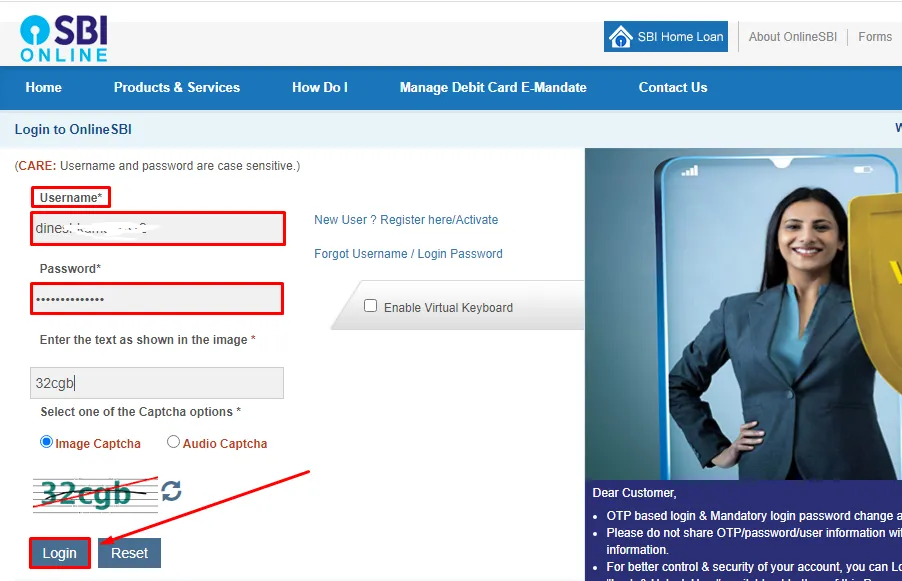
2. Now Select The “Payments/Transfer” Tab
Once you have logged in to your account, select ‘Payments/Transfers’ which is in the top menu as shown in the below image.
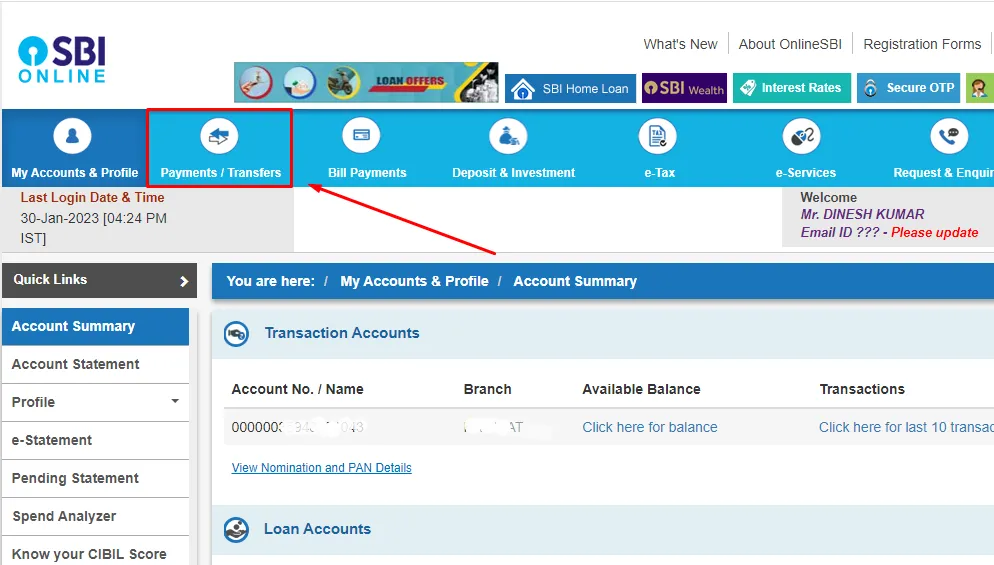
3. Then Select “Add & Manage Beneficiary”
Click on Payments /Transfer and then click on ‘Add and Manage Beneficiary’ as shown in the below image.
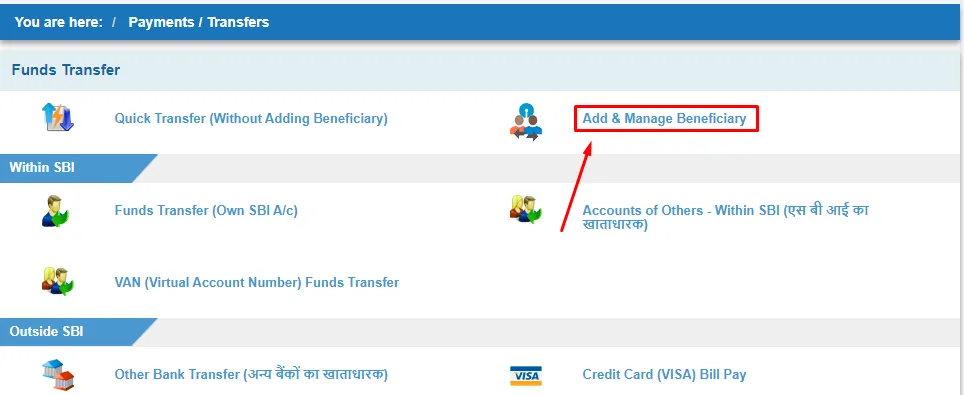
4. Then Enter Your “Profile Password”
On the next enter your profile password for security reasons and click on the “Submit” button as shown in the below image.
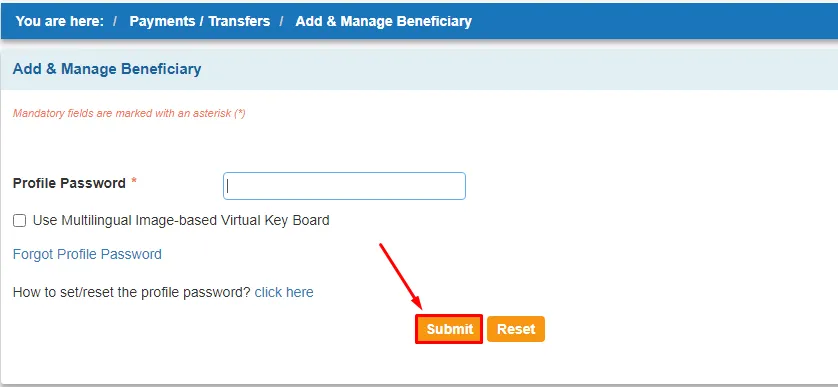
5. Now Select “Other Bank Beneficiary”
If you want to add a beneficiary of SBI bank then click on ‘SBI Beneficiary’, if you want to add a beneficiary of another bank then click on ‘other bank beneficiary’ as shown in the below image.
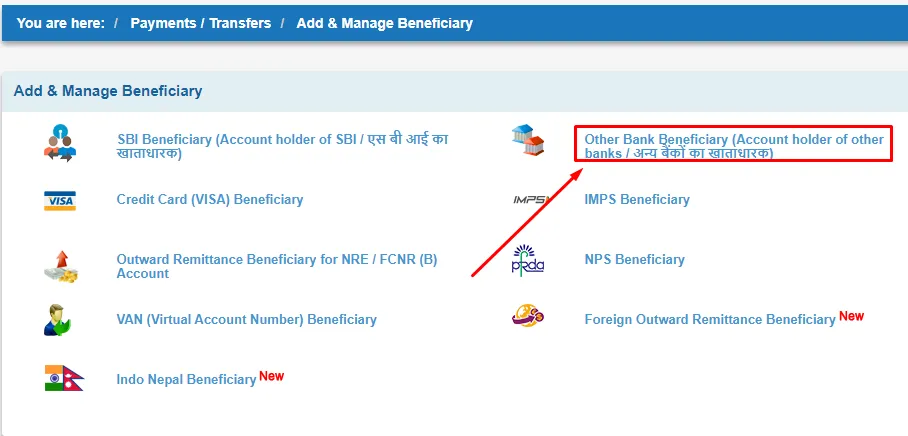
6. Now Enter Beneficiary Details
In the next step, you will need to enter the details of the beneficiary, including their name, account number, and IFSC code, after entering the details click on the “Submit” button as shown in the below image.
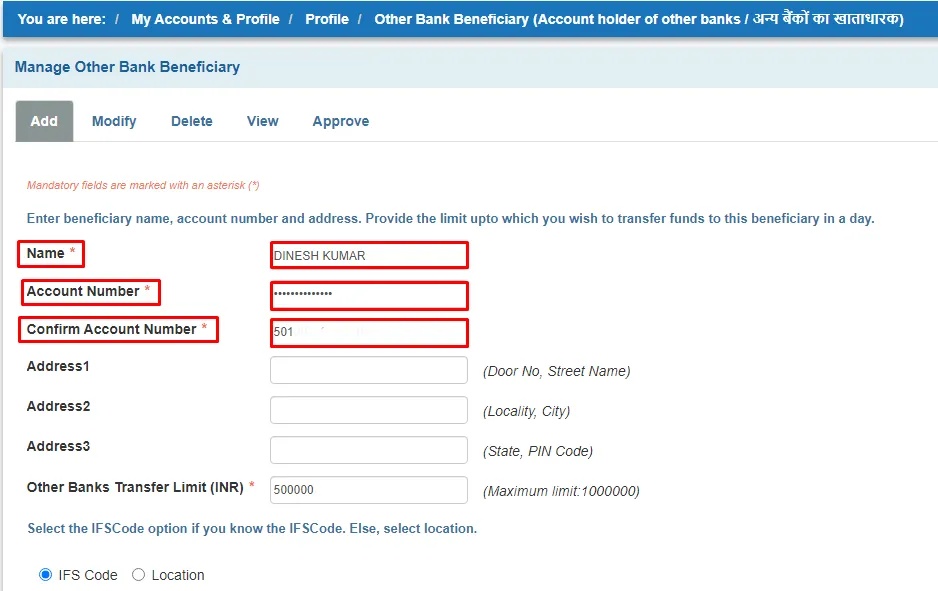
7. Then Verify Beneficiary Details
Once you have entered the beneficiary details, you will need to verify them by re-entering the account number and IFSC code, then clicking on the “Continue” button as shown in the below image.
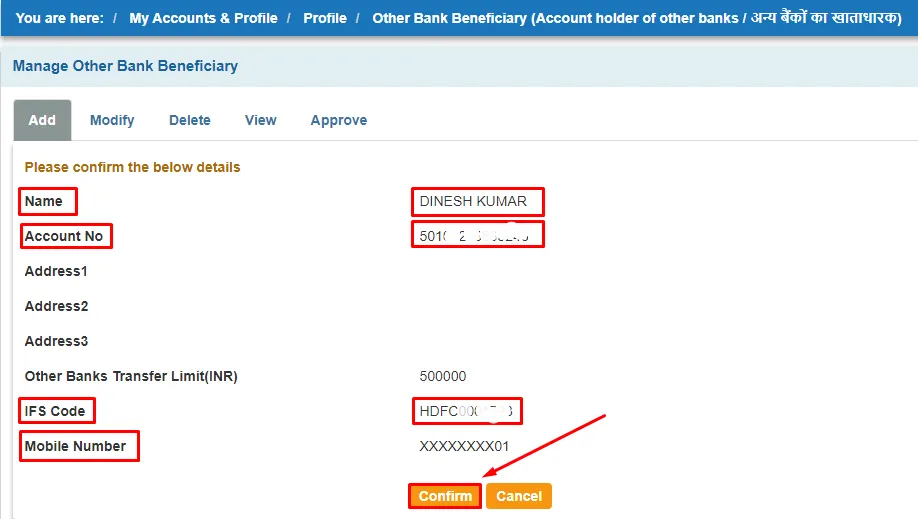
8. Beneficiary Added Successfully
Finally, after following all the steps carefully, we have added the beneficiary, if you want to approve the instant beneficiary, you can do by clicking on the ‘Approve now’ button.
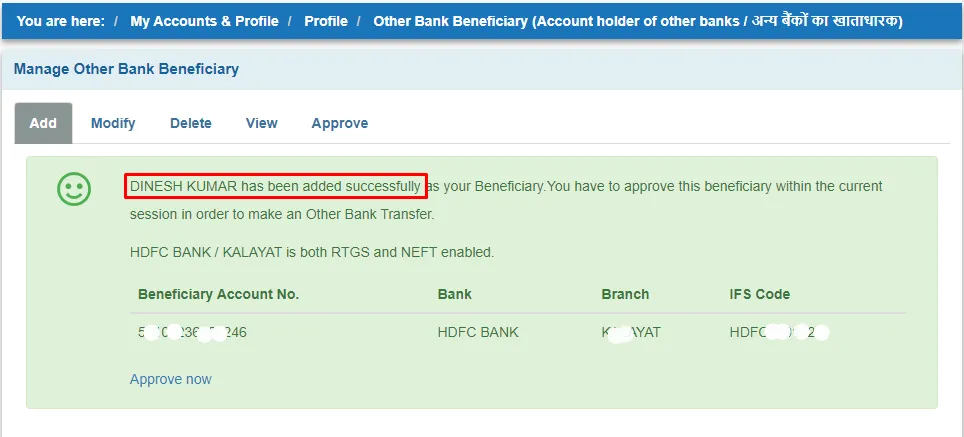
also, you can watch the below video to solve your query on how to add beneficiary in SBI.
Now we discuss some frequently asked questions that are repeatedly asked on the internet.
Q1. How do I add a beneficiary to my SBI net banking account?
Ans. You can add a beneficiary to your SBI net banking account by logging in, selecting “Payment/Transfer,” clicking on “Manage Beneficiary,” and then clicking “Add Beneficiary.”
Q2. What are the transaction types I can choose from when adding a beneficiary to my SBI net banking account?
Ans. You can choose from options such as IMPS, NEFT, or RTGS, depending on the amount and urgency of the transfer.
Q3. Can I correct or delete a beneficiary from my SBI Net Banking benefits?
Ans. Yes, you can save or delete a beneficiary from your net banking benefits.
Q4. Can I add an International Beneficiary to my SBI Net Banking Account?
Ans. Yes, you can add an international beneficiary to your SBI net banking account.
Conclusion:
In this post, we have learned how to add beneficiary in SBI, and we cleared all the points step by step., if you do not understand any step, then definitely ask by commenting, and we will definitely answer it.
If you get help from this post, do share it with your friends.
Share to Help