Are you a customer of Bank Of Baroda and looking for how to generate Bank Of Baroda Debit Card PIN? then you have come to the right place.
If you have got a new Debit Card or you have forgotten your Debit Card PIN or there may be any other reason to generate or change your Debit Card PIN. So in this post, we have told about the easiest and quick way to generate your debit card PIN.
Let’s start the process to generate your Bank Of Baroda debit card PIN just follow the below steps I am going to explain properly.
How To Generate Bank Of Baroda Debit Card PIN by Net Banking?
Log in to Your BOB Net Banking Account, Now Click On The “Services” Option, Then Click On The “Set/Reset Debit Card PIN,” Now Select “Customer ID,” Then Select “Debit Card,” Enter The OTP, Now Set your New Debit Card PIN, PIN has been Generated Successfully
- Log in to Your BOB Net Banking Account.
- Now Click On The “Services” Option.
- Then Click On The “Set/Reset Debit Card PIN”
- Now Select The “Customer ID”
- Then Select The “Debit Card”
- Enter The OTP.
- Now Set your New Debit Card PIN.
- PIN has been Generated Successfully
1. Log in to Your BOB Net Banking Account
The first step is to log in to your Bank Of Baroda Net Banking account and enter your User ID and Password, then click on the “Login” button as shown below image.
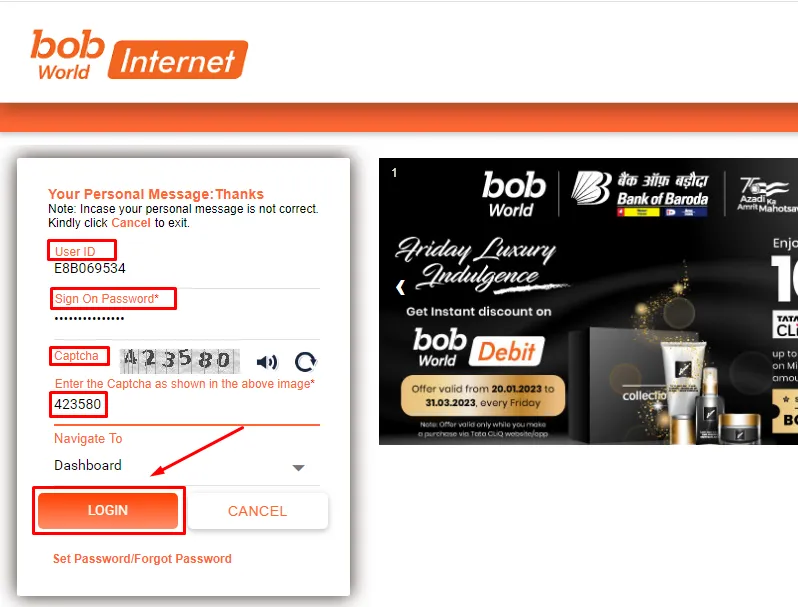
2. Now Click On The “Services” Option
Once you have logged in to your net banking account, then click on the ‘Services’ option on the homepage. Click on this option to proceed as shown in the below image.
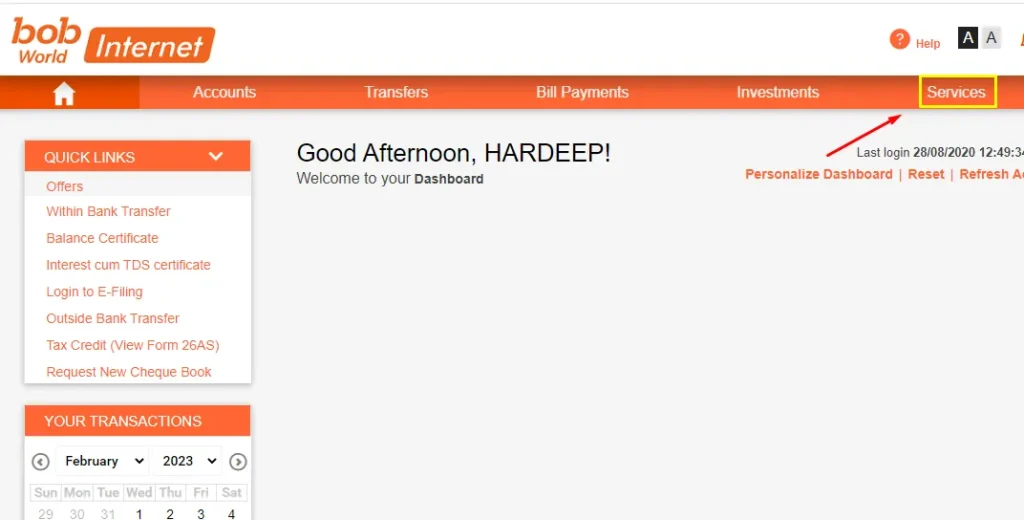
3. Then Click On The “Set/Reset Debit Card PIN”
To generate your Debit Card PIN click on the ‘Set/Reset Debit Card PIN’ under the card services as shown in the below image.
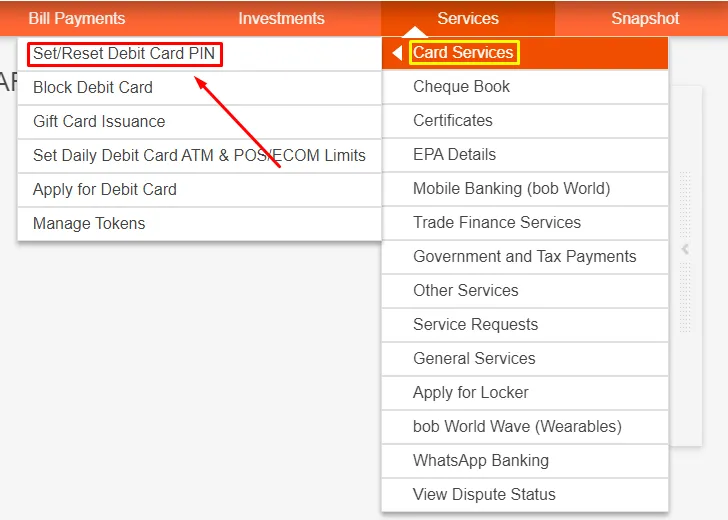
4. Now Select The “Customer ID”
after clicking on ‘Set/Reset Debit Card PIN’, then select your customer id and click on the “Continue” button as shown in the below image.
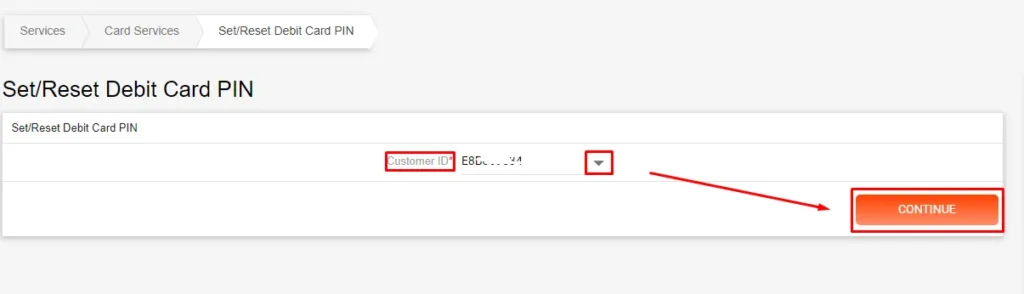
5. Then Select The “Debit Card”
You will see the list of your debit cards, choose the debit card from which you want to generate the PIN, and after selecting the debit card click on the “Continue” button as shown in the below image.
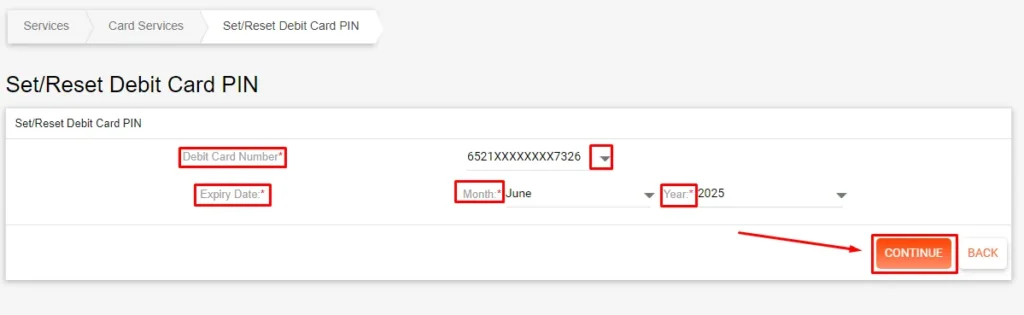
6. Enter The OTP (One Time Password)
Enter the OTP received on your registered mobile number, then click on the “SUBMITOTP” button as shown in the below image.
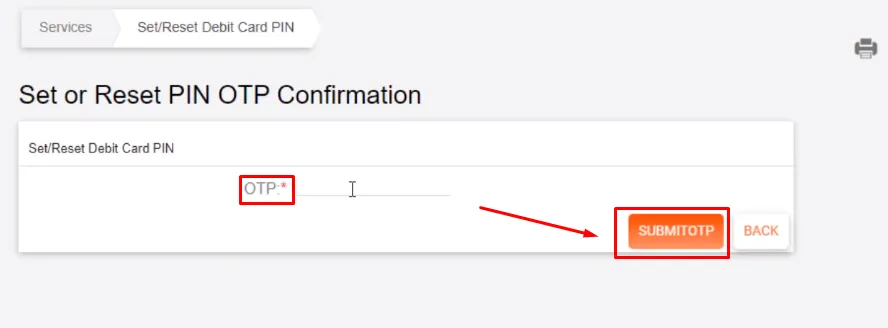
7. Now Set your New Debit Card PIN
Enter the 4-digit PIN for your Debit Card. Enter a PIN that you can easily remember and click on the “Submit” button as shown in the below image.
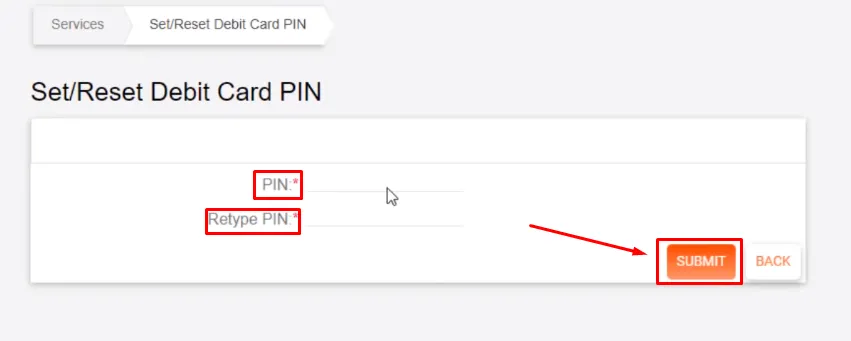
8. PIN has been Generated Successfully
After entering your new Debit Card PIN, your new Bank Of Baroda Debit Card PIN will be generated and activated instantly.
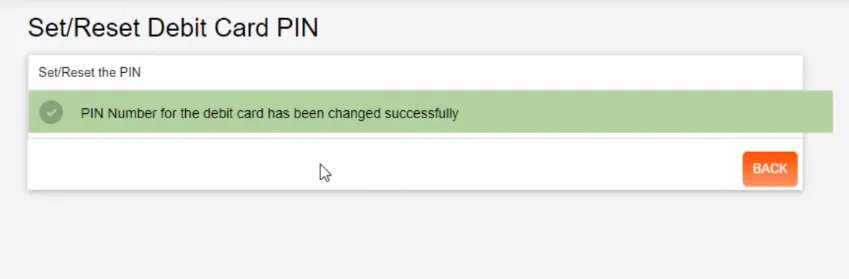
also, you can watch the below video to solve your query on how to generate Bank Of Baroda Debit Card PIN.
Now we discuss some frequently asked questions that are repeatedly asked on the internet.
Q1. Can I generate my Bank of Baroda debit card PIN using net banking?
Ans. Yes, Bank of Baroda customers can generate their debit card PIN using net banking.
Q2. How many times can I generate my Bank of Baroda debit card PIN using net banking?
Ans. You can generate your Bank of Baroda debit card PIN using net banking as many times as you want, but it is recommended to keep your PIN secure and not share it with anyone.
Q3. Can I generate a new PIN for my Bank of Baroda debit card if I have forgotten my existing PIN?
Ans. Yes, you can generate a new PIN for your Bank of Baroda debit card if you have forgotten your existing PIN using net banking.
Q4. What is the Bank of Baroda UP Customer Care Number?
Ans. 1800 258 4455/1800 102 4455 This is a Bank Of Baroda Customer care number.
Conclusion:
In this post, we have learned how to generate Bank Of Baroda debit card PIN, we have cleared all the steps one by one, if you do not understand any step, then definitely ask by commenting, and we will definitely answer it.
If you have got help from this post then do share it with your friends.
Share to Help