If you are searching for how to generate Indian Bank Debit Card PIN? Then you have come to the right place as we will discuss the same in this post.
Many times it happens that we forget our debit card PIN and have to go to the bank to generate or change it. In this post, we will tell you how to generate an Indian Bank debit card PIN without going to the bank and in the easiest way.
If you read this post carefully step by step, then I guarantee you that you will not need to read any other post.
Let’s start the process of Indian Bank Debit Card Pin Generation Online just follow the below steps which I am going to explain properly.
How To Generate Indian Bank Debit Card PIN by Net Banking?
Log in to Your Indian Bank Net Banking Account, Now Click on the “Value Added Services,” Then Click on “Debit Card Services,” Now Click on the “Set ATM PIN” Option, Select A/c No. & Enter Transaction Password, Now Enter your Card Details, Then Enter OTP, Set a New PIN for your Debit Card, PIN Generated Successfully.
- Log in to Your Indian Bank Net Banking Account.
- Now Click on the “Value Added Services”
- Then Click on “Debit Card Services”
- Now Click on the “Set ATM PIN” Option.
- Select A/c No. & Enter Transaction Password.
- Now Enter your Card Details.
- Then Enter OTP.
- Set a New PIN for your Debit Card.
- PIN Generated Successfully.
1. Log in to Your Indian Net Banking Account
The first step is to log in to your Indian Bank Net Banking account and enter your User ID and Password, then click on the “Login” button as shown below image.
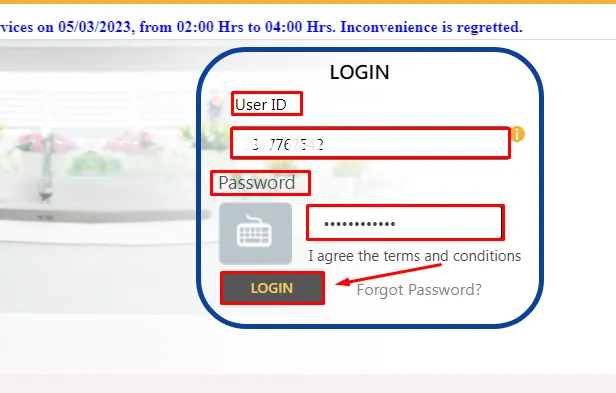
2. Now Click on the “Value Added Services”
Once you have logged in to your Indian Bank Net Banking account, click on the ‘Value Added Services’ tab which is on the top menu as shown in the below image.
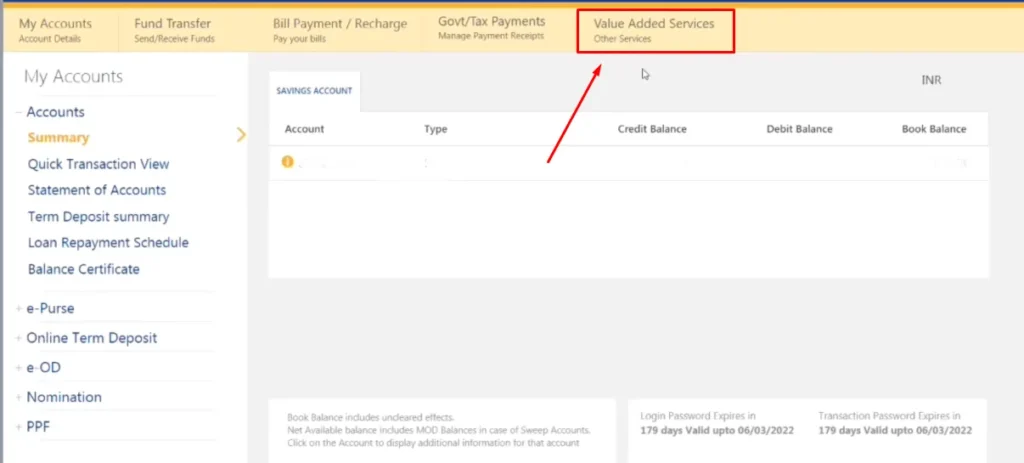
3. Then Click on “Debit Card Services”
Click on “Debit Card Services” from the left menu to generate your Debit Card PIN as shown in the below image.
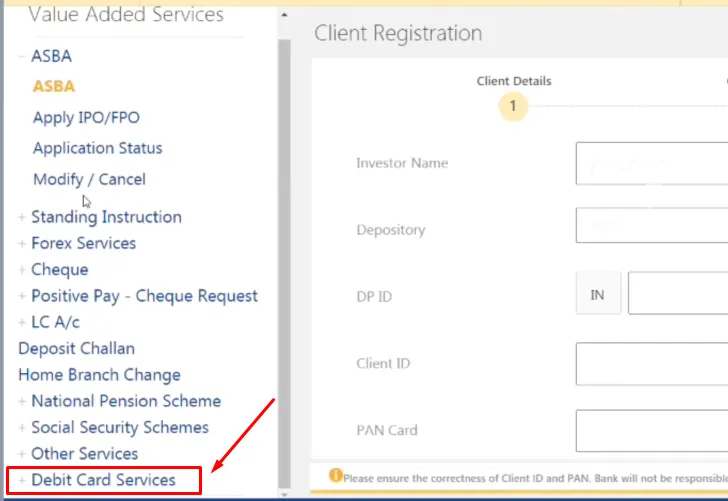
4. Now Click on the “Set ATM PIN” Option
On the next click on “Set ATM PIN” which is in the left menu under ‘Debit Card Services’ as shown in the below image.
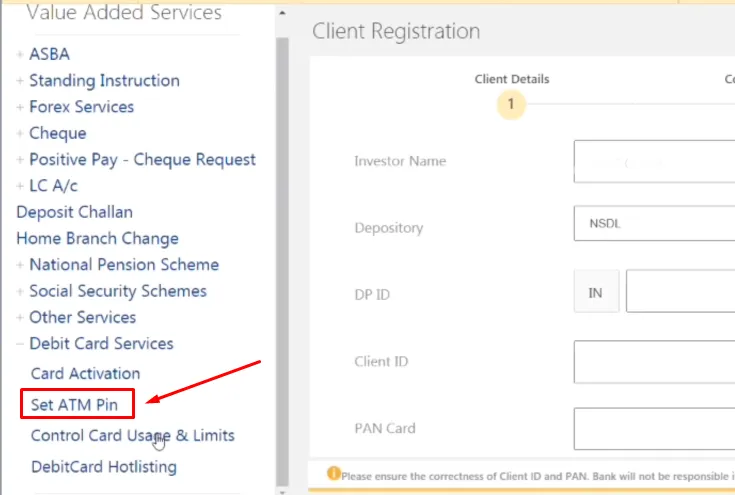
5. Select A/c No. & Enter Transaction Password
After clicking on ‘Set ATM PIN’, select the account number and enter the transaction password, then click on the “Submit” button as shown in the below image.
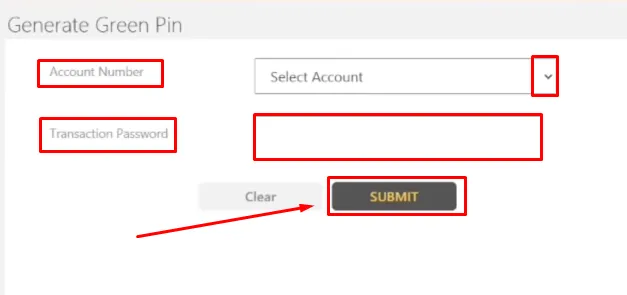
6. Now Enter your Card Details
To generate a PIN for your Indian Bank debit card, you will need to enter your card details. Such as your card number, and expiration date, then click on the “Generate Green PIN” as shown in the below image.
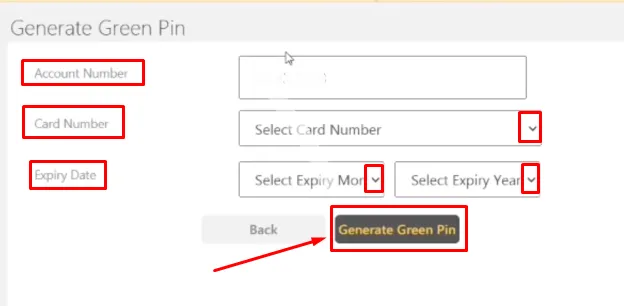
7. Then Enter OTP (One Time Password)
Enter OTP on the next screen which will be sent to your registered mobile number, then click on the “Submit” button as shown in the below image.
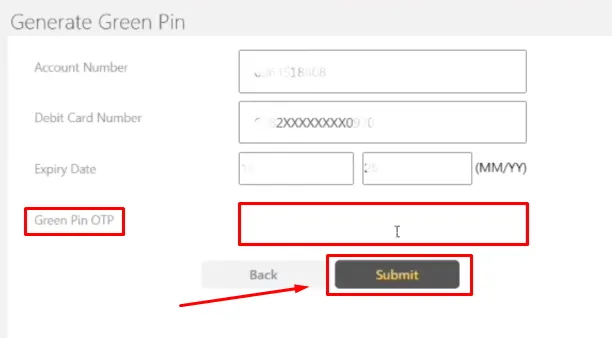
8. Set a New PIN for your Debit Card
Once your OTP is validated, enter a new PIN, re-enter the new PIN, and make sure to set a strong, unique PIN that you can remember easily. then click on the “Submit” button as shown in the below image.
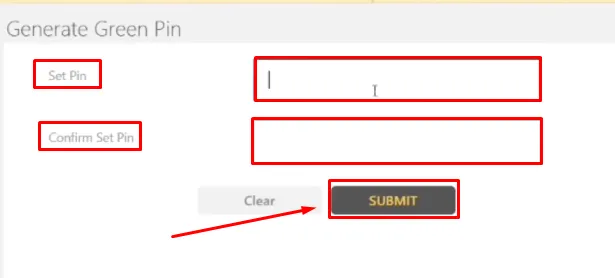
9. PIN Generated Successfully
Finally, we have successfully generated our Indian Bank Debit Card PIN by following all the steps. Now you can use your debit card
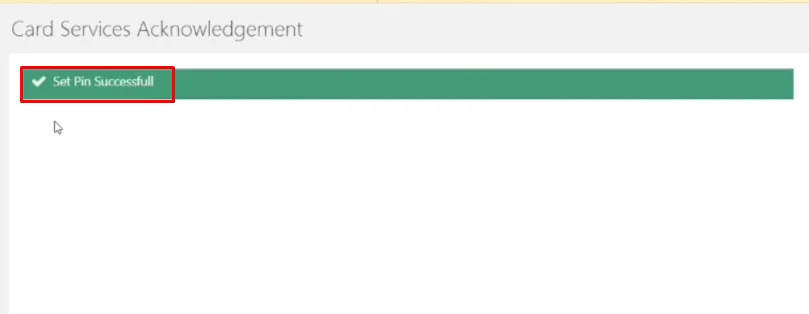
also, you can watch the below video to solve your query on how to generate your Indian Bank Debit Card PIN.
Now we discuss some frequently asked questions that are repeatedly asked on the internet
Q1. Can I generate an Indian Bank debit card PIN online?
Ans. Yes, you can generate an Indian Bank debit card PIN online using the net banking facility provided by the bank.
Q2. Can I use my Indian Bank debit card immediately after generating a PIN online?
Ans. Yes, you can use your Indian Bank debit card immediately after generating a PIN online.
Q3. Is there a fee for generating an Indian Bank debit card PIN by net banking?
Ans. No, there is no fee for generating an Indian Bank debit card PIN by net banking.
Q4. What is the Phone Banking customer care number of Indian Bank?
Ans. 1800-4250-0000 This is an Indian Bank Phone banking customer care number.
Conclusion:
In this post, we have learned how to generate Indian Bank Debit Card PIN, we have cleared all the steps one by one, if you do not understand any step, then definitely ask by commenting, and we will definitely answer it.
If you have help from this post, share it with your friends.
Team Banking4X
Share to Help